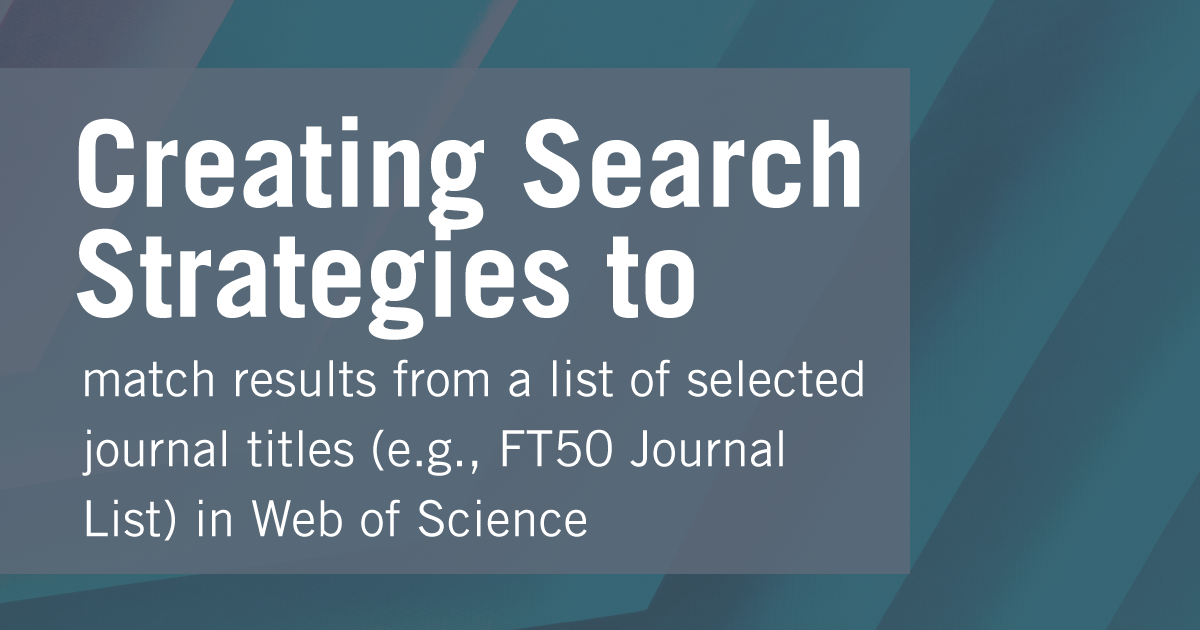
by Aaron Tay, Lead, Data Services & Redzuan Abdullah, Research Librarian, Business
Not all journals are equal, that is perhaps why we often want to construct search strategies to filter down results to not only match a list of specific keywords but also to ensure the results only come from a specific set of journals.
Such search queries are often used to help support literature reviews or even review papers and/or can be used as saved alerts to help the researcher keep up to date with new research matching the search.
In general, regardless of database used you construct the Search strategy using the following Boolean Search pattern.
(Keyword1 OR Keyword2 OR Keyword3 OR...) AND (Journaltitle1 OR Journaltitle2 OR Journaltitle3 OR …)
While the logic of this is simple, in practice there are quite a few pitfalls (particularly concerning the matching of journals titles) when constructing such a search.
Because each database has slightly different search features, their issues might differ.
In this new series, we will share with you the tricks of properly constructing such searches for a variety of popular databases such as Web of Science, Scopus and other databases or academic search engines.
We will also illustrate each example using the set of 50 journals from the commonly used FT50 or Finance Times 50 Journal List. You can of course use the same matching technique for any set of journals you wish such as the 12 journals in the BYU accounting ranking.
In this article, we will focus on the Web of Science.
About Web of Science
Web of Science is a well-known cross disciplinary database indexing mostly ‘prestigious’, high impact journals and is a popular choice for running such searches.
That said if your target set of journals are large and goes beyond the most popular ones, you may find Web of Science does not include them. In such a scenario other more inclusive databases like Scopus or even Google Scholar may be considered.
Tip #1 – create your own Web of Science personalized account once and use it to run and create saved searches
It is highly recommended to login to Web of Science and then register to create your own account.

Once you have registered your account, go directly to https://www.webofknowledge.com/ and sign in with your account. With a personal account, you can keep track of searches you have done and reuse them when necessary. This is very useful when you have long complicated queries or anticipate reusing parts of such searches.
Advanced Note – While you can run your searches with a personalised account via the normal library proxied link, for extremely long queries when there is a long list of journals or keywords matched, the query may break because of excessive length. Going directly to https://www.webofknowledge.com/ and signing in with your personal account without using the proxy helps reduce this issue.
Tip #2 – Check if and how much of your targeted journal is included in Web of Science
While it is tempting to just construct your search at one go, it is recommended to build up your search step by step. The first step is to ensure that your search is indeed correct and includes journals from your targeted journals.
In Web of Science, you use the field “Publication titles” to match journal titles. So, enter your journal title one by one to check.
On paper this seems straightforward, enter the title and the system will auto suggest possible matches.
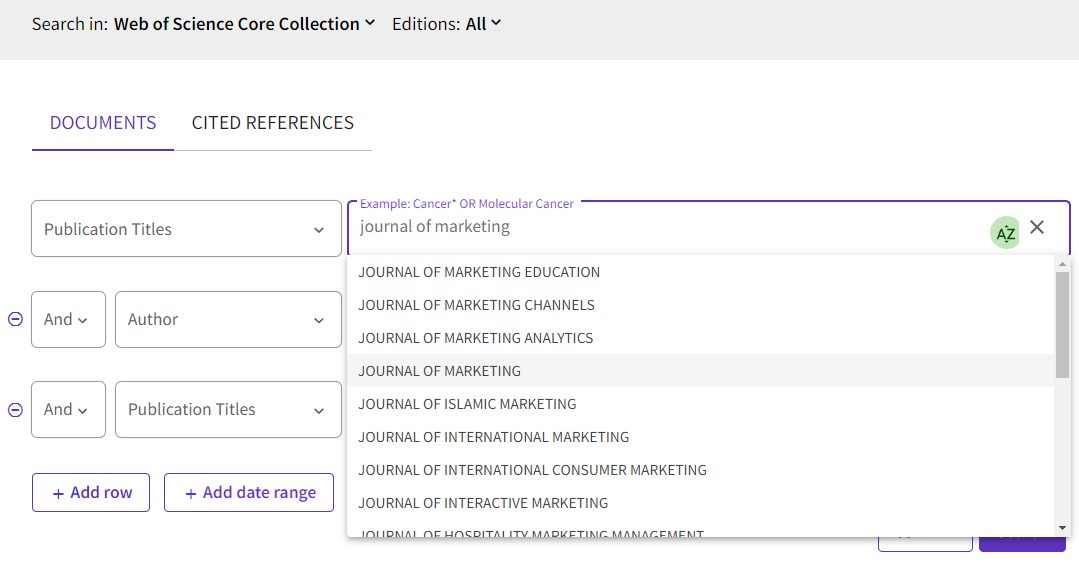
One possible problem here is if you find no matches for the title. Does this necessarily mean that the journal isn’t included? Not really.
Take the example of the FT50 Journal listed as “Manufacturing and Service Operations Management”. If you tried to paste that title exactly into the search box, you would get no results.
Instead, you would get a matching result only if you entered “Manufacturing Service Operations Management” (notice the “and” is not included).
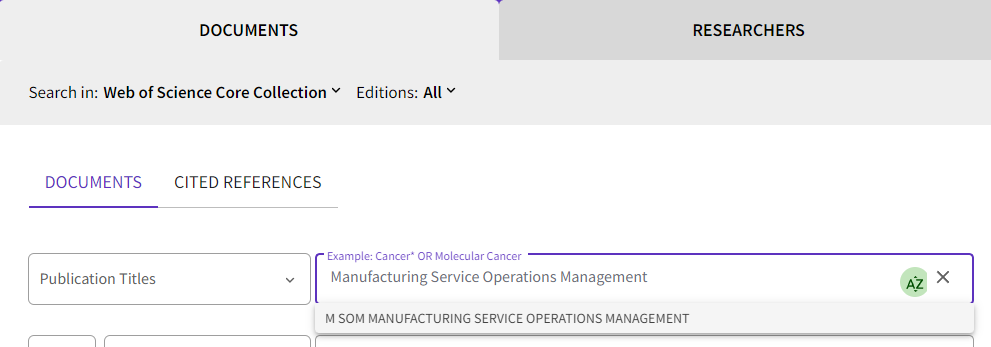
You get similar problems if you copy and paste into the search box “The Accounting Review” (it is listed under “Accounting Review”).
To confirm that you have not made a mistake, it is a good idea to drop common words like “the”, “and”, “&” in the journal title, or browse the list of journals.
Note that even if a journal is included in the Web of Science, it does not mean that the journal is covered from the very first issue. For example, the FT50 journal, Review of Finance, includes results only from 2008 which is Volume 12. This may be important to be aware of for use cases involving creation of reviews.
Advanced Note – Some journals go through journal title name changes across time or may merge or split with other journals, depending on the database used, matching by name or ISSN (see example of Scopus in next issue) may or may not include articles listed under predecessor titles.
You can check coverage of years by doing a search for the journal title only and using the “Publication Years” filter/facet (click “See all”) to check the range of years covered (see below).
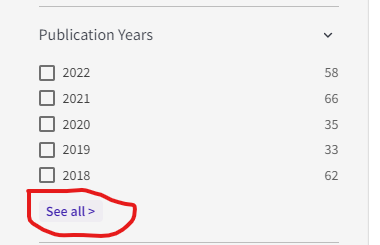
Tip #3 – For complicated searches with many keywords and many journal titles, you may want to use the advanced search and Search History feature to combine searches.
So, you have checked that Web of Science includes to a reasonable degree the journals you are targeting, is it time to recreate the full search query in one go? Not quite.
Here’s my recommended workflow
- Step 1 : Create and run a boolean search strategy matching all articles in your targeted journals.
- Step 2 : Create and run a boolean search strategy matching all articles for your targeted keywords.
- Step 3 : Combine the search strategy in step 1 and step 2!
This might seem overly complicated but has several advantages.
Firstly, given that the search query can be long, it is helpful for troubleshooting to be able to work and verify separately which parts of the search are working properly or not working properly.
Secondly, it is likely that you may want to reuse the part of the search that matches your targeted journals (for example with other keywords). As such it is more efficient to create and verify that part of the search works separately first which you can then combine with other searches later.
Let’s take again an example FT50 or Finance Times 50 Journal List.
Our Business Research Librarian Redzuan has painstakingly checked for availability of each of the 50 journals as shown above and confirmed that they are all included in Web of Science (but see disclaimer above).
He then started to create a combined search query for all 50 journals which is Step 1.
How do you then create a search query matching all 50 Journal titles in the Web of Science advanced search?
The logic for this isn’t particularly difficult.
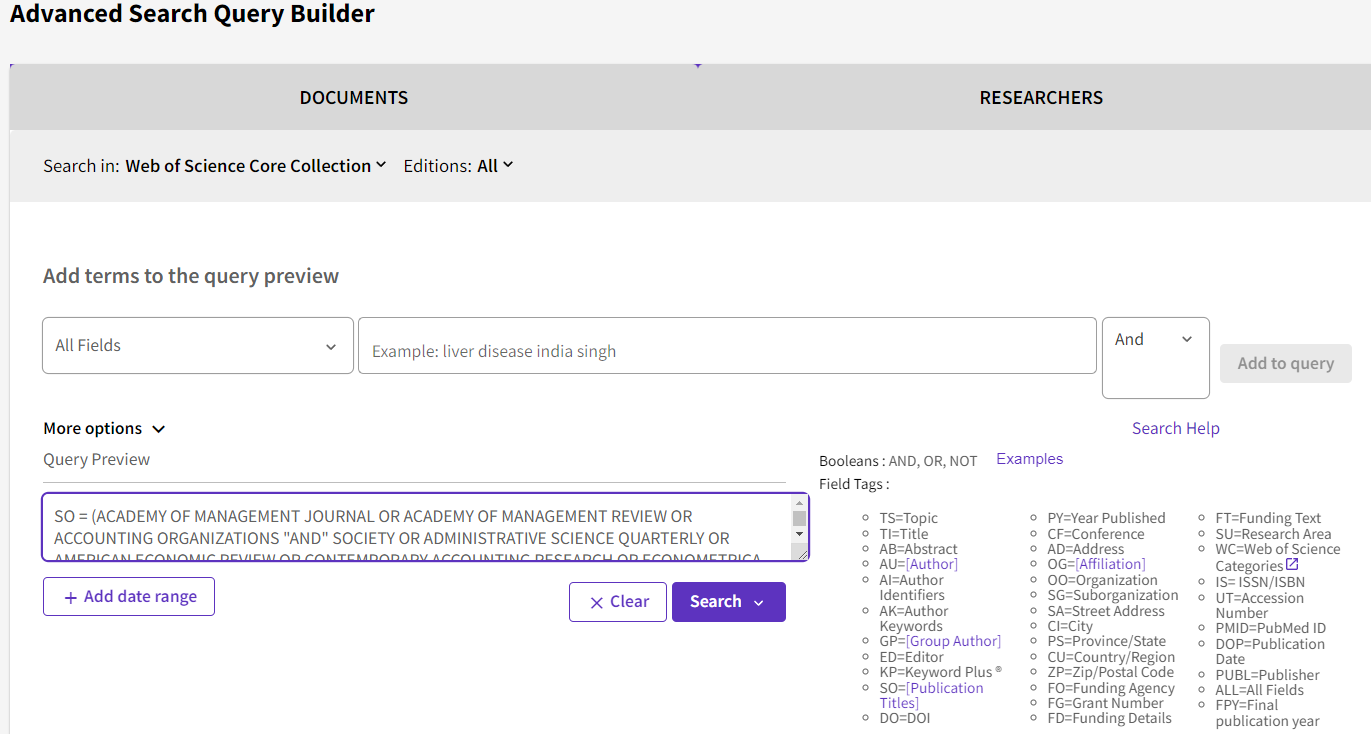
As SO stands for “Publication Title”, simply construct a search that goes SO = Journaltitle1 AND Journaltitle2 AND... will do the trick
This is what Redzuan came up with
SO = (ACADEMY OF MANAGEMENT JOURNAL OR ACADEMY OF MANAGEMENT REVIEW OR ACCOUNTING ORGANIZATIONS "AND" SOCIETY OR ADMINISTRATIVE SCIENCE QUARTERLY OR AMERICAN ECONOMIC REVIEW OR CONTEMPORARY ACCOUNTING RESEARCH OR ECONOMETRICA OR ENTREPRENEURSHIP THEORY "AND" PRACTICE OR HARVARD BUSINESS REVIEW OR HUMAN RELATIONS OR HUMAN RESOURCE MANAGEMENT OR INFORMATION SYSTEMS RESEARCH OR JOURNAL OF ACCOUNTING RESEARCH OR JOURNAL OF APPLIED PSYCHOLOGY OR JOURNAL OF BUSINESS ETHICS OR JOURNAL OF BUSINESS VENTURING OR JOURNAL OF CONSUMER PSYCHOLOGY OR JOURNAL OF CONSUMER RESEARCH OR JOURNAL OF FINANCE OR JOURNAL OF FINANCIAL "AND" QUANTITATIVE ANALYSIS OR JOURNAL OF FINANCIAL ECONOMICS OR JOURNAL OF INTERNATIONAL BUSINESS STUDIES OR JOURNAL OF MANAGEMENT OR JOURNAL OF MANAGEMENT INFORMATION SYSTEMS OR JOURNAL OF MANAGEMENT STUDIES OR JOURNAL OF MARKETING OR JOURNAL OF OPERATIONS MANAGEMENT OR JOURNAL OF POLITICAL ECONOMY OR JOURNAL OF THE ACADEMY OF MARKETING SCIENCE OR MANAGEMENT SCIENCE OR MARKETING SCIENCE OR MIS QUARTERLY OR ORGANIZATION SCIENCE OR ORGANIZATIONAL BEHAVIOR "AND" HUMAN DECISION PROCESSES OR PRODUCTION "AND" OPERATIONS MANAGEMENT OR QUARTERLY JOURNAL OF ECONOMICS OR RESEARCH POLICY OR REVIEW OF ACCOUNTING STUDIES OR REVIEW OF ECONOMIC STUDIES OR REVIEW OF FINANCE OR REVIEW OF FINANCIAL STUDIES OR SLOAN MANAGEMENT REVIEW OR STRATEGIC ENTREPRENEURSHIP JOURNAL OR STRATEGIC MANAGEMENT JOURNAL OR ACCOUNTING REVIEW OR ORGANIZATION STUDIES OR OPERATIONS RESEARCH OR JOURNAL OF MARKETING RESEARCH OR JOURNAL OF ACCOUNTING ECONOMICS OR M SOM MANUFACTURING SERVICE OPERATIONS MANAGEMENT)
Advanced Note – For Web of Science, when matching in the publication title field adding double quotes around each title is not necessary but does not hurt.
You can cut and paste the above string into Web of Science advanced search and click search, or if you have a Web of Science account, you can click on the following link, login with your personal account and look at the results.
As at the time of writing, I see 213,753 matches coming from all 50 journals in the FT50.
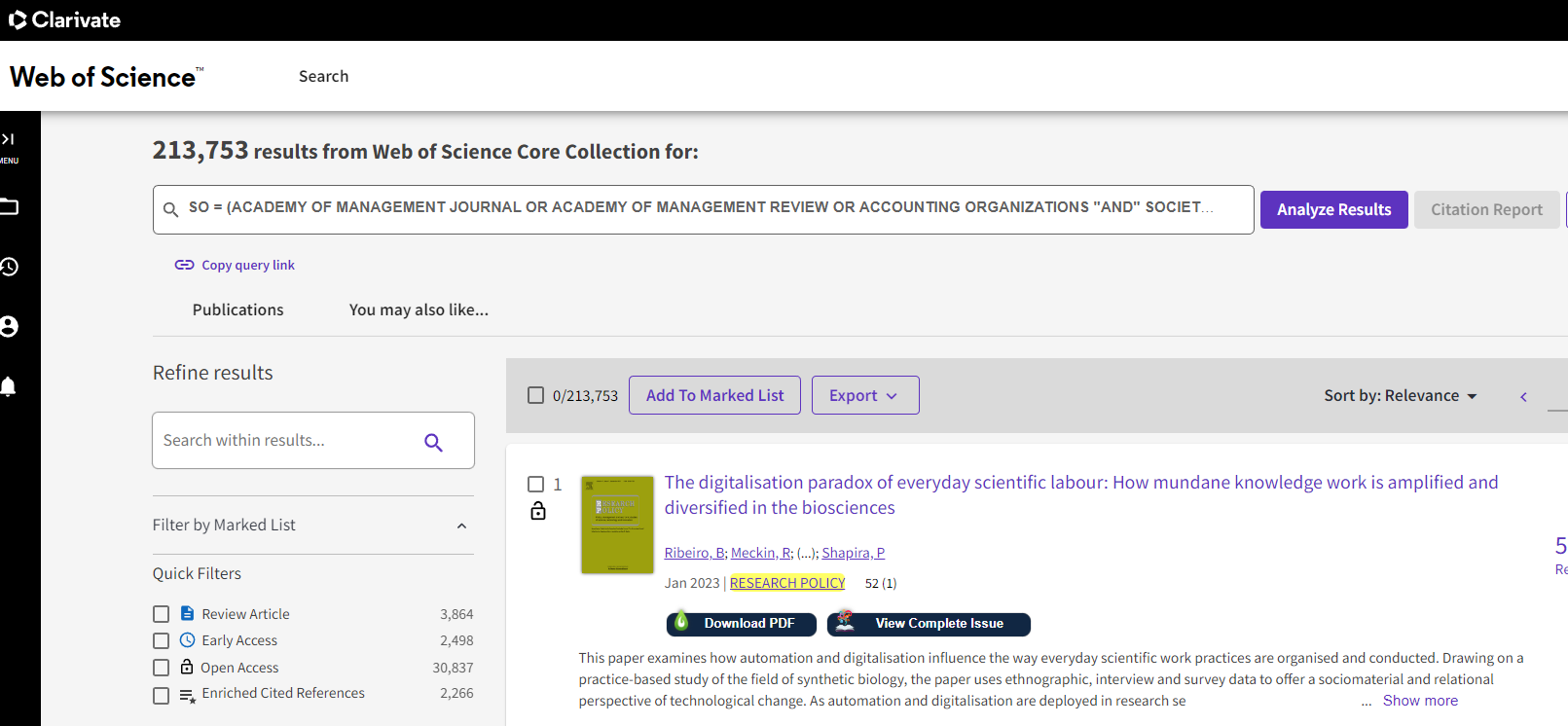
You might want to use the different filters/facets like “Publication Titles”, “Publication Years” to do a final spot-check to see if everything is in order first.
Once you are satisfied this search works reasonably well, proceed to step 2. Create and run a separate search just for your keywords
For Step 2, for illustrative purposes, we are going to match one or more of the following three keywords (this is just an example you can add more) using the advanced search.
- “employ* image”
- “employ* brand equity”
- “employ* reputation”
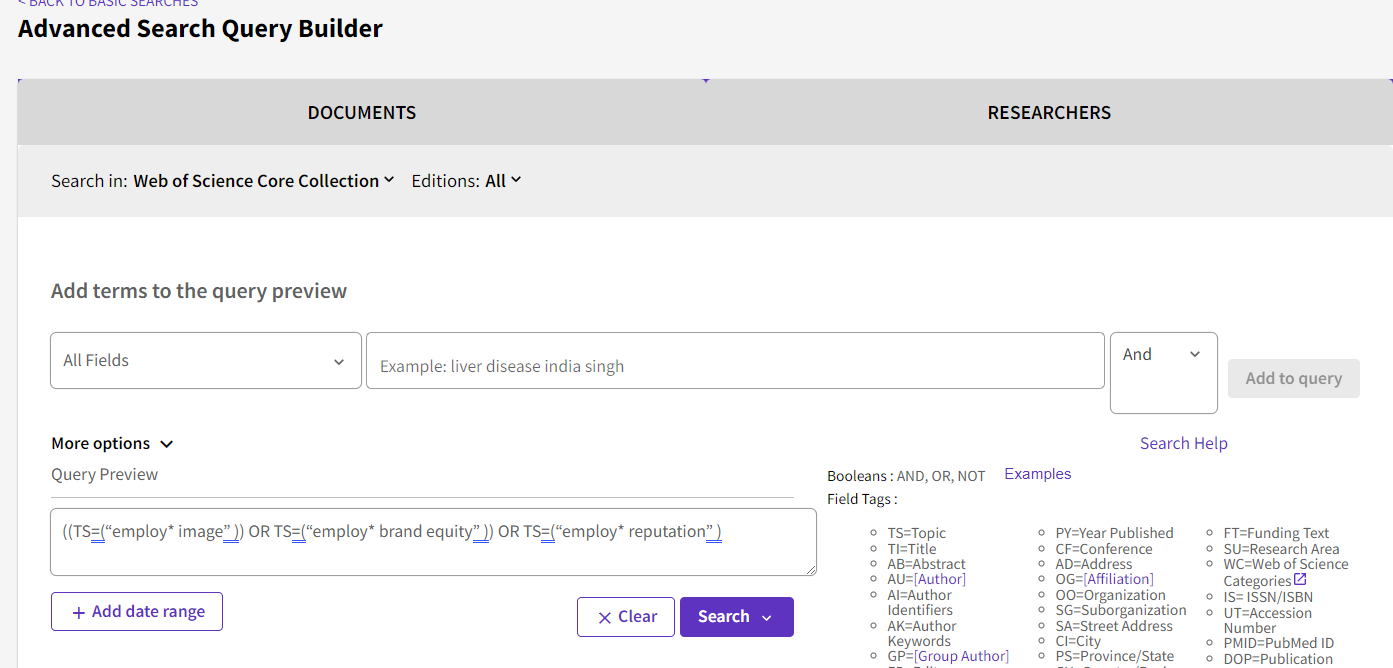
For this search, we decided to match a list of keywords in the “Topic” field. We can see this uses the field tag – TS. This will search for the keyword in the following fields:
- Title
- Abstract
- Author
- Author Keywords
- Keywords Plus
Here’s the resulting search query string
((TS=(“employ* image” )) OR TS=(“employ* brand equity” )) OR TS=(“employ* reputation” )
Advanced Note – There is normally no need to enclose single word keywords such as color with double quotes. However, if you do not do so, Web of Science might not do an exact match. For example, searching for color (with no quotes) might also match colour. This can sometimes lead to huge differences in results due to lemmatization not being switched off.
At the time of writing this gives me 432 results. However, most of this might not be in the 50 journals we care about.
Step 3 or the final step is to combine the two search queries we have tested. To do this go to Web of Science advanced search and scroll to the bottom of the page.
Look for the two search queries we have done earlier – both the search query covering the 50 FT journals as well as the search query covering the keywords we are interested in.
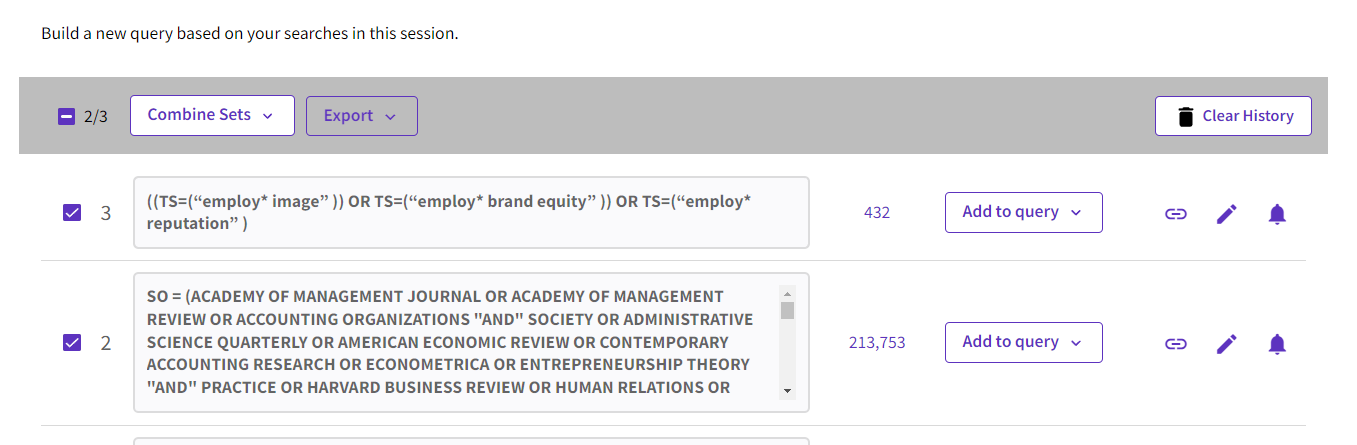
Select the two search queries, then click on “Combine Sets” and select AND in the dropdown menu. This will generate the final needed query (Click and sign in with your WOS account).
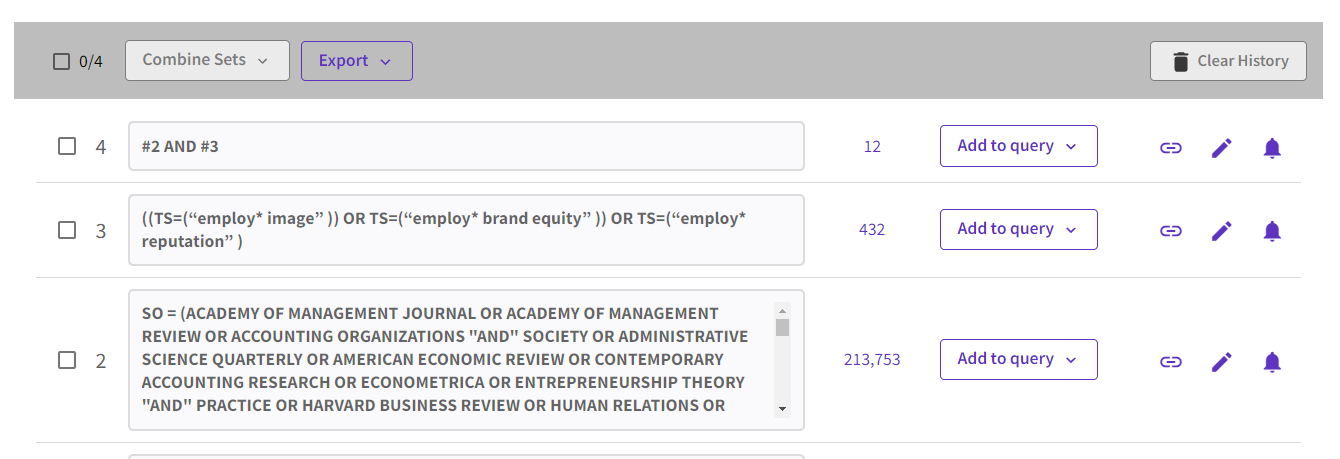
As you can see from the screenshot above at the time of writing there are 12 results.
Once you have the needed query, you can click on the “bell icon” next to each query and create a search alert for any new results matching the search to be emailed to you.
Also notice that because you split the search into two, you can easily reuse Search Query #2 (which matches the journals) when needed with other keyword searches.
Conclusion
While the logic behind creating search queries for matching journal lists can be simple, in practice some work needs to be done to ensure the search is accurate. Hopefully this article has helped you think through the steps needed for working with Web of Science. We will cover how to do the same search for Scopus next month.