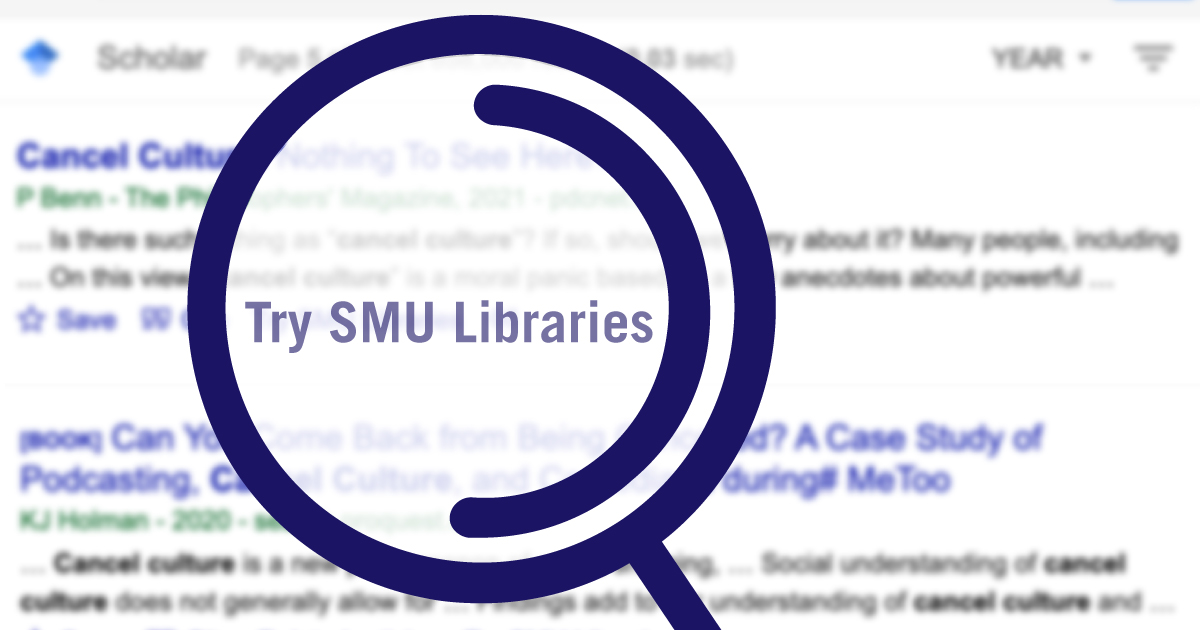
By Aaron Tay, Lead, Data Services
Google Scholar is known to be pretty popular among researchers. Why not? There is much to like about it. It is the largest single source of academic content out there covering publisher sites, repositories and new individual author homepages, it updates quickly with new content, is simple fast and intuitive to use and boasts Google’s famed search algorithm behind the scenes.
Like most libraries, for a long time now SMU Libraries have supported Google Scholar use by enrolling in the library links programme which allows Google Scholar to know which items you can access via SMU Libraries’ subscriptions and displaying a link with the label “Findit@SMU Libraries” next to such items.

Google Scholar Library links indicates when you can access an item via SMU Subscriptions
Additional technical detail: How does Google Scholar “know” what SMU Libraries have access to?
Every week, our library systems automatically send an online holdings file to Google Scholar on what electronic resources we have access to. This is mostly data on e-journal access, so for example, the holdings file may indicate we have access to Journal of Accounting Review from 2001 volume: 39 issue: 1.
While all this is fine and good, what about items that Google Scholar thinks we do not have access to? How do SMU Libraries support this use case? This is where the new “Try SMU Libraries” option comes into play. There are three scenarios where it can help.
1. “Try SMU Libraries” feature makes requesting for items a breeze
Let’s try clicking on the new “Try SMU Libraries” link in the example below.

Using the new “Try SMU Libraries” function in Google Scholar
Tip: If you do not see the “Try SMU Libraries option” click on "<<" icon to display it. There are occasions where Google Scholar does not display the option because of the lack of metadata.
In the example below, you can see that by using the “Try SMU Libraries” option, you are brought to a page that confirms that we do not have access to the item through SMU Libraries. But you have options! You can click on the “Request Interlibrary loan” option and with a few clicks submit your request to the Libraries to get it for you. If you do not see these options, click on the sign-in button and the options will appear.
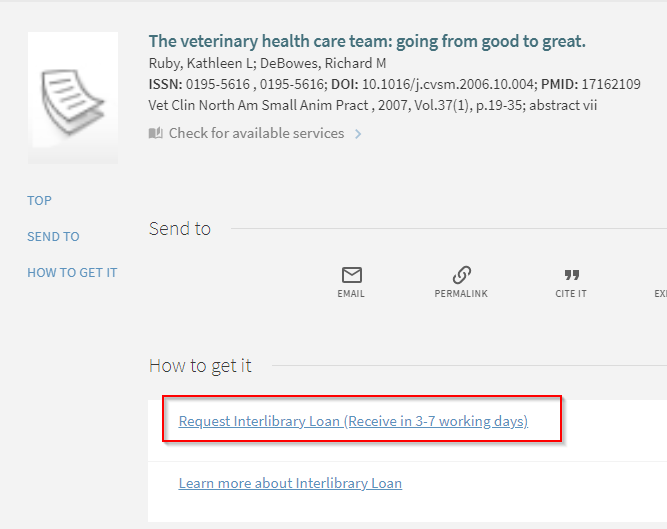
Use Google Scholar and “Request Interlibrary Loan” option to make requests a breeze
This is a quick and easy process because all relevant details of the item will be automatically filled in, all you have to do is to accept and submit the request.
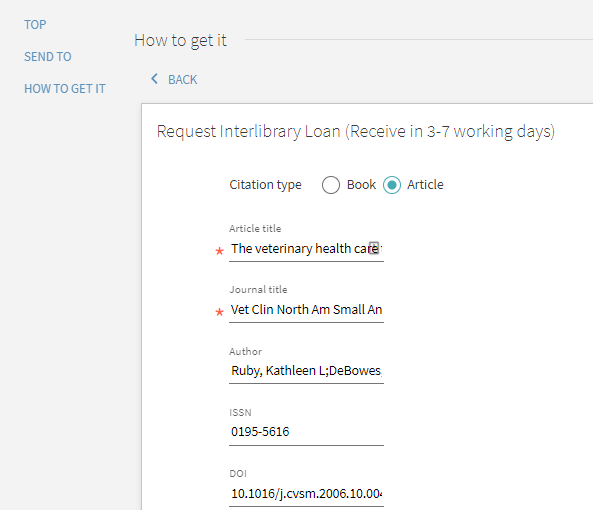
All the details for the request are automatically populated, all you have to do is accept the terms and submit the request with a click.
2. “Try SMU Libraries” feature can check for physical copies of books
Another reason why you might want to use the new “Try SMU Libraries” option is that it will allow you to check for physical items, typically print books from SMU Libraries’ collections (Library Links or “Findit@SMU Libraries” covers only electronic items)

Using the “Try SMU Libraries” option on books surfaced in Google Scholar.
In the example above, “Findit@SMU Libraries” link does not appear next to the book item in Google Scholar. (Google Scholar shows a link to a free PDF, but you are unsure about the legality of that option or you want a physical book).
Yet when you click on “Try SMU Libraries”, the system will automatically check SMU Libraries’ holdings and reveal that we do have a physical copy.
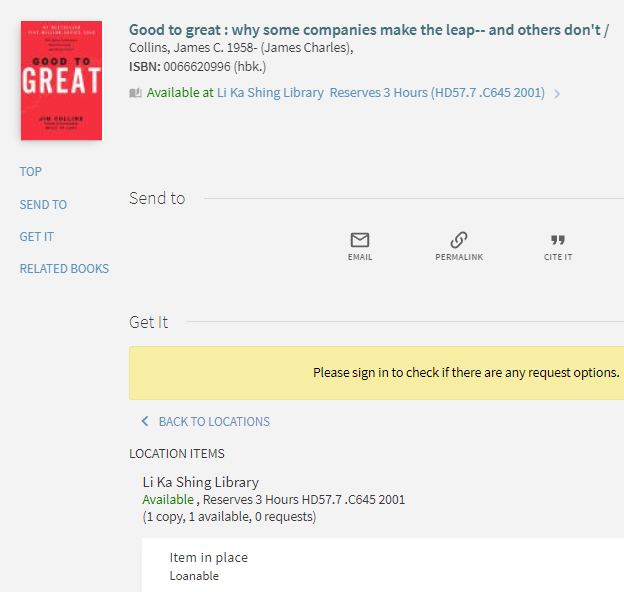
New Google Scholar features shows that we do have the book in our physical library
3. “Try SMU Libraries” feature provides a final last attempt check
Lastly, there are occasions where “Findit@SMU Libraries” link may not appear, yet clicking on “Try SMU Libraries” might lead you to an electronic copy. For example, try the entry below in Google Scholar, it will direct you to content on JSTOR.

“Try SMU Libraries” feature leads to online content.
One of the reasons this might occur is that there is some mistake in the holdings files sent to Google Scholar or the way Google Scholar interprets the data is wrong so it erroneously thinks we do not have access to it.
Conclusion
So, there we have it, a small upgrade to how we support Google Scholar use in SMU Libraries. Do you use Google Scholar heavily? Will this be helpful? Let us know!