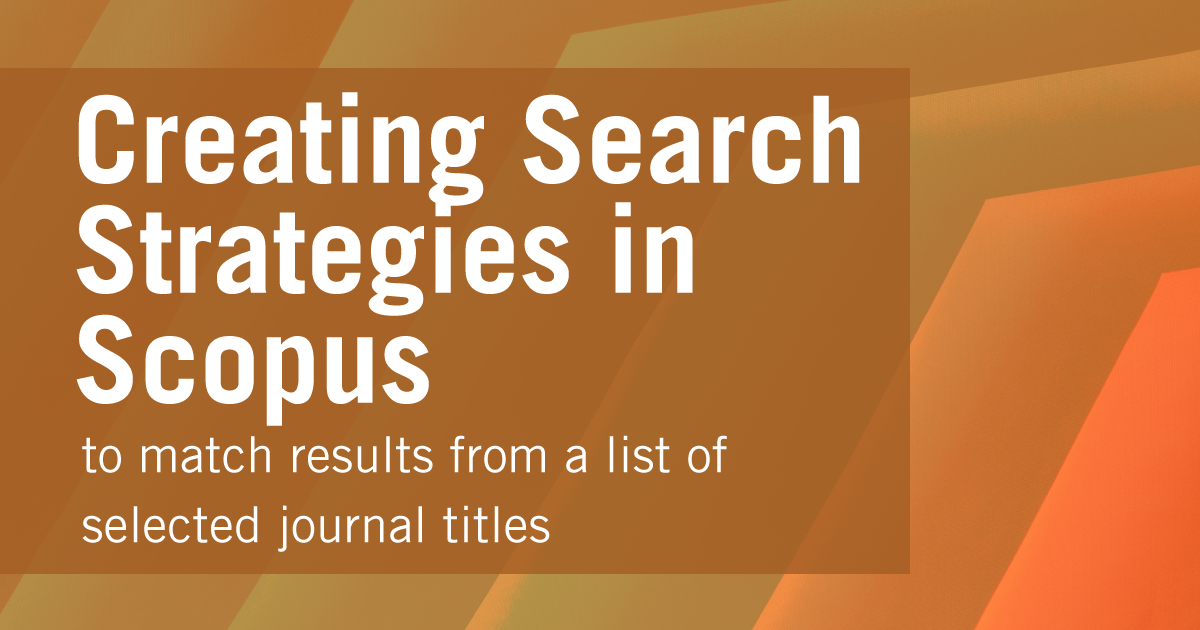
by Aaron Tay, Lead, Data Services
In an earlier piece, we discussed how to create search strategies using the database Web of Science, to match keywords of articles limited to a specific set of journals. Using the example of journals on the FT50 or Finance Times 50 Journal List, we showed you how to create the search strategy in Web of Science step by step.
These are the recommended steps
- Check each journal on your list one by one to ensure they are correctly included in your database of choice
- Once all the selected journals are verified, create a search strategy with OR operators to include all results from that set of journals
- Run a separate search strategy for just your keywords
- Combine the results from the second and third steps using the search history
How do these steps change when one decides not to use Web of Science and instead use Elsever’s Scopus?
About Scopus
For those not aware, Scopus is another well-known cross-disciplinary citation index that is seen to be an alternative to Web of Science. Between the two, Scopus generally is slightly more inclusive in the ranges of journals included (but it is still selective) though it may not cover some journals as far back as Web of Science.
Tip #1 – Create your own Scopus account and sign in from Scopus.com
Like the steps for Web of Science, it is highly recommended to go to Scopus via the library website and then register to create your own personalized account.
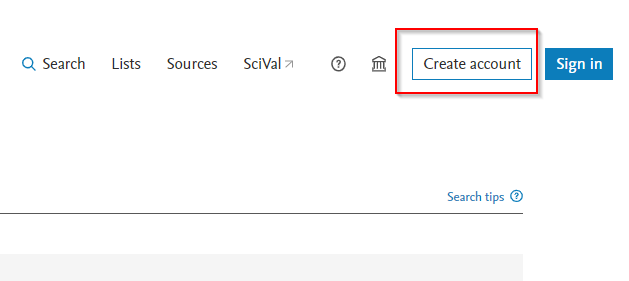
Once you have registered your account, go directly to https://www.scopus.com and sign in with your account. With a personal account, you can keep track of searches you have done and reuse them when necessary. This is very useful when you have long complicated queries or anticipate reusing parts of such searches.
Warning – While you can run your searches with a personalized account via the normal library proxied link this may not be a good idea for long queries (e.g. when there is a long list of journals or keywords matched). This is because the query may break because of excessive length. Going directly to https://www.scopus.com and signing in with your personal account without using the proxy helps avoid this issue.
Tip #2 – Check if and how much of your targeted journal is included in Scopus but use ISSN for matching
In our last example with Web of Science, we searched for each journal in our list using the “Publication Title” field. The equivalent one in Scopus is called “Source Title” which uses the field code SRCTITLE in the advanced search.
However, if you use this field to match journals you will run into issues.
Say you want to look for articles in the “Journal of Marketing”, you can create an advanced search by using
SRCTITLE (“Journal of marketing”) in Scopus advanced search (see below)
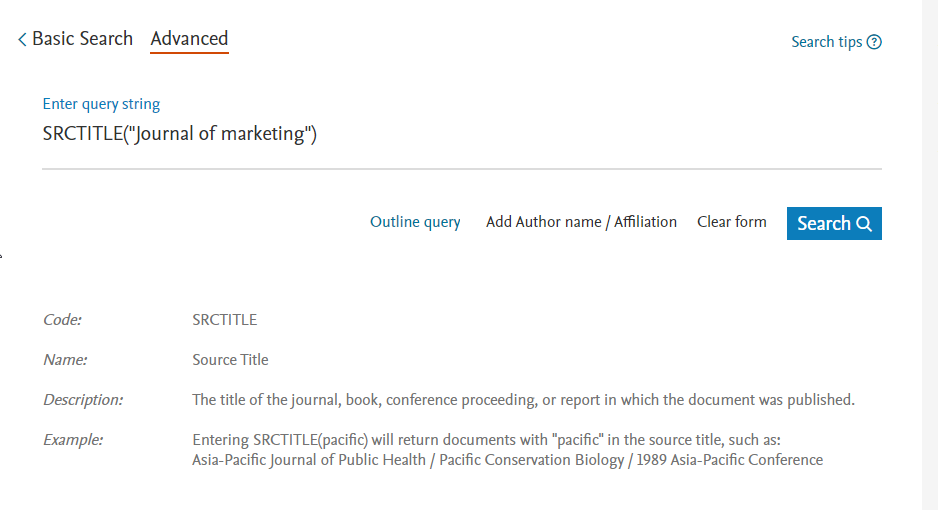
Though the results look fine at first glance, when you use the Source Title filter to explore the results, you will see they the search results include a lot of journals you do not want including articles from journals such as “European Journal Of Marketing”, “Journal Of Marketing Education” etc.
Warning – Do not try to fix the problem by using the Source Title filter on the left side of the results page to limit to the journals you want. While this may work for that single search, if you combine it with other searches from search history it will give results that may be wrong.
The only way to solve the problem is to match by ISSN. In this example, in advanced search do ISSN(0022-2429) which will get you only articles from the Journal of Marketing.
Advanced Note – Some journals go through journal title name changes across time or may merge or split with other journals, depending on the database used, matching by ISSN may or may not include articles listed under predecessor titles. For example, searching for ISSN(0022-3808) will match both “Econometrica” and “Econometrica Journal Of The Econometric Society”
You can get ISSNs from various sources, but the easiest is to look at the Sources list in Scopus that you can find on the top right of the screen.

Note that even if a journal is included in Scopus, it does not mean that the journal is covered from the very first issue. For Scopus, the coverage generally starts from at least 1996 but is not guaranteed. This may be important to be aware of for use cases involving the creation of reviews where historical depth is required.
You can check the coverage of years by doing a search for the journal title by ISSN and using the “Year” filter/facet to check the range of years covered (see below).
Tip #3 – For complicated searches with many keywords and many journal titles, you may want to use the advanced search and Search History feature to combine searches
So, you have checked that Scopus includes to a reasonable degree the journals you are targeting, is it time to recreate the full search query in one go? Not quite.
Here’s my recommended workflow
- Step 1 : Create and run a boolean search strategy matching all articles in your targeted journals.
- Step 2 : Create and run a boolean search strategy matching all articles for your targeted keywords
- Step 3 : Combine the search strategy in step 1 and step 2!
This might seem overly complicated but has several advantages.
Firstly, given that the search query can be long, it is helpful for troubleshooting to be able to work and verify separately which parts of the search are working properly or not working properly.
Secondly, it is likely that you may want to reuse the part of the search that matches your targeted journals (for example retrying search strategies with different keywords). As such it is more efficient to create and verify that part of the search works separately first which you can then combine with other searches later.
For step 1 - let’s take again an example FT50 or Finance Times 50 Journal list.
To save you time, I have all 50 ISSNs corresponding to the 50 journals available here (Courtesy of German Researcher/Librarian, Philipp Zumstein).
As of October 2022, I’ve also checked that all 50 Journals are indexed and working well in Scopus and this is the advanced search I use in Scopus’s Advanced search to match all articles in FT50 Journals using the OR operator.
ISSN(0165-4101) OR ISSN(0021-8456) OR ISSN(0001-4826) OR ISSN(0022-1082) OR ISSN(0304-405X) OR ISSN(0893-9454) OR ISSN(1047-7047) OR ISSN(0276-7783) OR ISSN(0001-4273) OR ISSN(0363-7425) OR ISSN(0001-8392) OR ISSN(0047-2506) OR ISSN(0025-1909) OR ISSN(1047-7039) OR ISSN(0143-2095) OR ISSN(0093-5301) OR ISSN(0022-2429) OR ISSN(0022-2437) OR ISSN(0732-2399) OR ISSN(0272-6963) OR ISSN(0030-364X) OR ISSN(1059-1478) OR ISSN(1523-4614) OR ISSN(0823-9150) OR ISSN(1380-6653) OR ISSN(0002-8282) OR ISSN(0012-9682) OR ISSN(0022-3808) OR ISSN(0033-5533) OR ISSN(0034-6527) OR ISSN(0022-1090) OR ISSN(1572-3097) OR ISSN(0742-1222) OR ISSN(0361-3682) OR ISSN(1042-2587) OR ISSN(0017-8012) OR ISSN(0090-4848) OR ISSN(0021-9010) OR ISSN(0167-4544) OR ISSN(0883-9026) OR ISSN(0022-2380) OR ISSN(0170-8406) OR ISSN(0749-5978) OR ISSN(1532-9194) OR ISSN(0018-7267) OR ISSN(0149-2063) OR ISSN(1932-4391) OR ISSN(1057-7408) OR ISSN(0092-0703) OR ISSN(0048-7333)
If you have problems cutting and pasting the search string above, you can copy the search string from this text file.
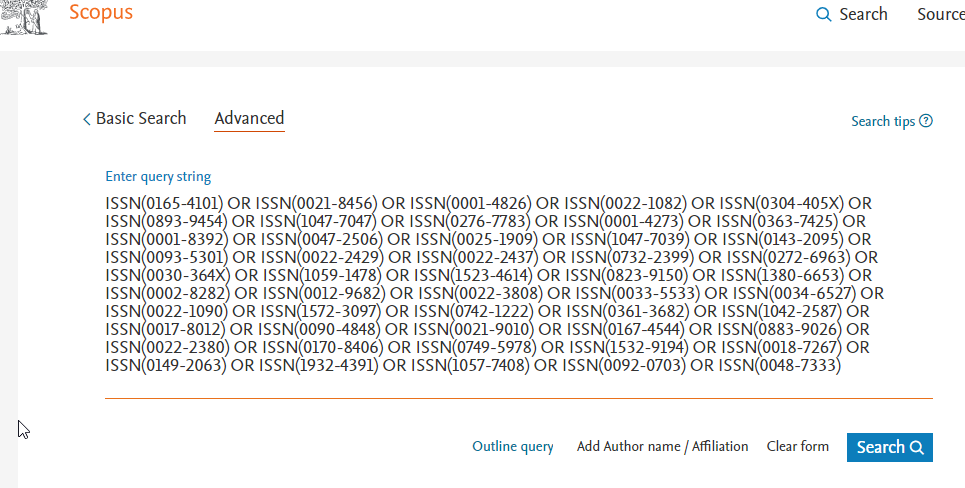
Once you have this search it is important to save this search so you can reuse it in future searches. Go to Scopus advanced search and scroll to the bottom to the “Search history” section. Click on the save icon on the right to save this search so you can reuse it in future searches,

For step 2- Let's once again for pure illustration purpose, do an advanced search of the query below
We are essentially do a search to match these keywords in Title, Abstract or Keyword.
The next and final step is simple. Go back to search (or advanced search) and scroll to the search history at the bottom and select the search queries corresponding to the last two searches (one matching the journal list, one matching keywords). Combine the two queries together and see the result.
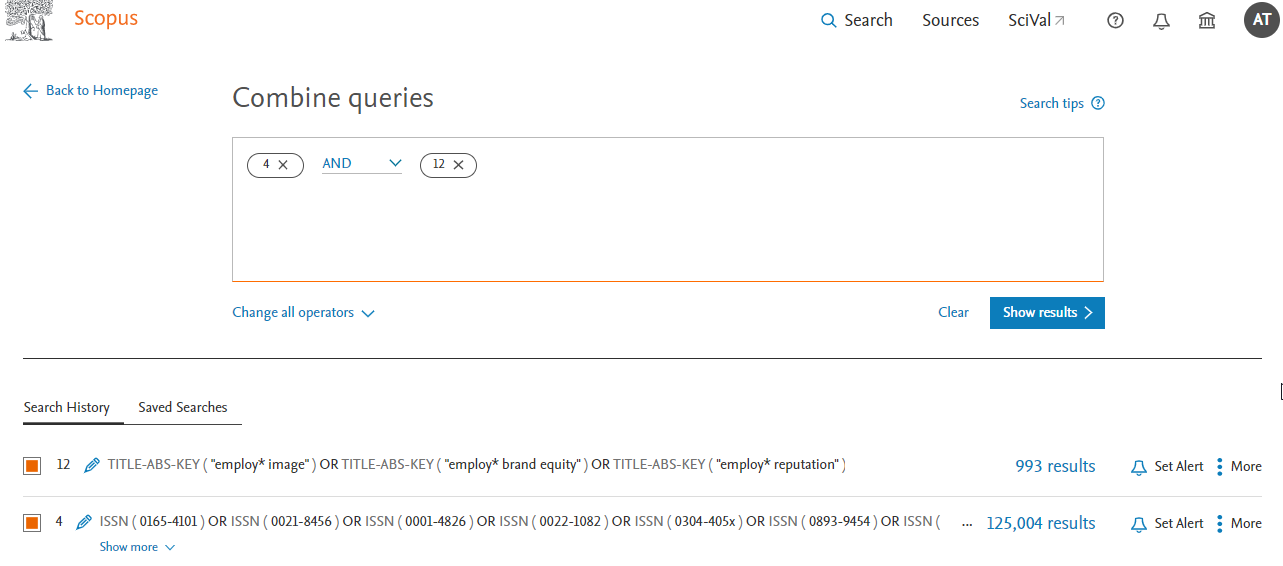
Look at the final resulting query and explore some results to check if it is working as expected. Once you are satisfied you can save this search or click on the bell icon to set an alert.
Conclusion
This is the second part of the Research Radar series covering the use of advanced search queries to match keywords from a select list of journals. In the last piece we covered how to do it in Web of Science, while in this one we covered Scopus. The procedure is similar except ISSN is used for matching instead of the journal title.
In the concluding piece next month, we will cover how to do this for other miscellaneous sources such as Google Scholar.