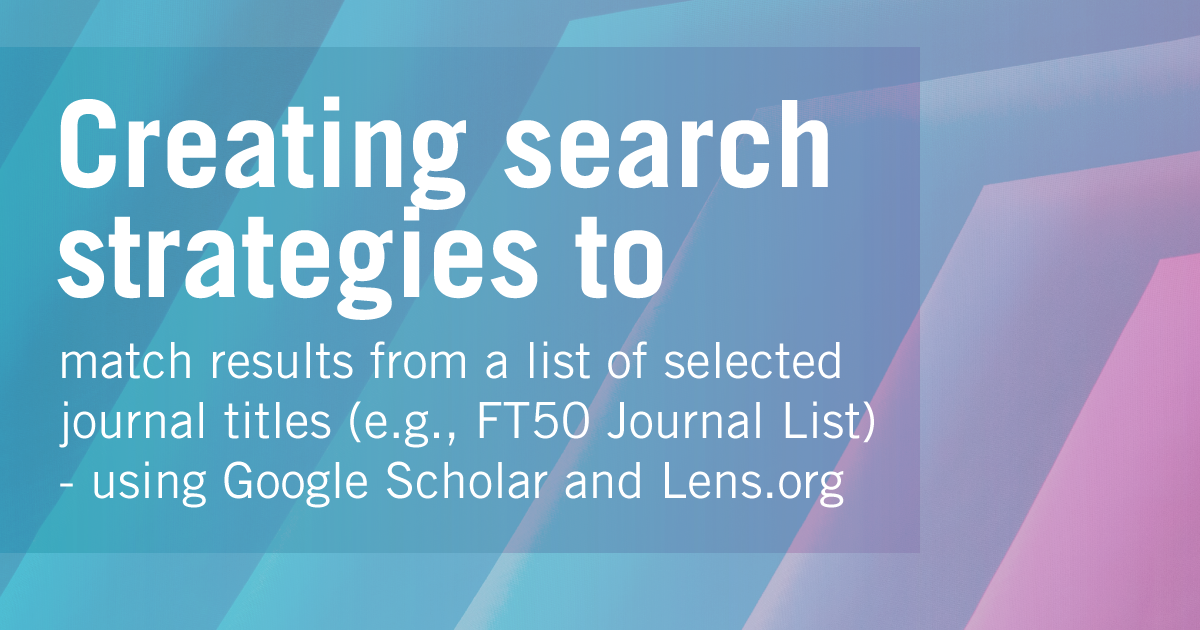
by Aaron Tay, Lead, Data Services
In earlier pieces, we discussed how to create search strategies using the database Web of Science, to match keywords of articles limited to a specific set of journals and followed it up with doing the same with Scopus.
Using the example of journals on the FT50 or Finance Times 50 Journal List, We showed you how to create the search strategy in both Web of Science and Scopus step by step.
But what about other databases? Given that both Web of Science and Scopus cover the most reputable high impact journals (which does include all FT50 Journals) is there any reason to use other databases?
One reason to use other databases is that the journal you want to include is not included in either of these databases so you will need a larger, more inclusive database. Secondly, both Web of Science and Scopus are commercial and behind paywalls so if you are no longer affiliated with SMU or any other academic institution, you may not have access to these databases and may have to use a free-to-use system.
While Google Scholar no doubt leaps to mind when we talk about free to-to-use search systems, I currently recommend the use of Lens.org to do this instead.
Why not Google Scholar?
Google Scholar is a popular free-to-use academic search engine by researchers and one of the largest sources of academic content, so it seems natural to consider using it.
However, Google Scholar has several known major drawbacks. Firstly, the length of the search query is limited to 256 characters, and this is far less than in Scopus or Web of Science, which means you will be unable to do a search that covers a long list of journals in one go.
Another known limitation of Google Scholar is if your search matches more than 1,000 results, you are at best able to see 1,000 results even if the results count shows otherwise.
Most seriously, while the advanced search allows you to do a “Return articles published in” search (see below) or equivalently a source: <insert journal title> search this often result in false hits.
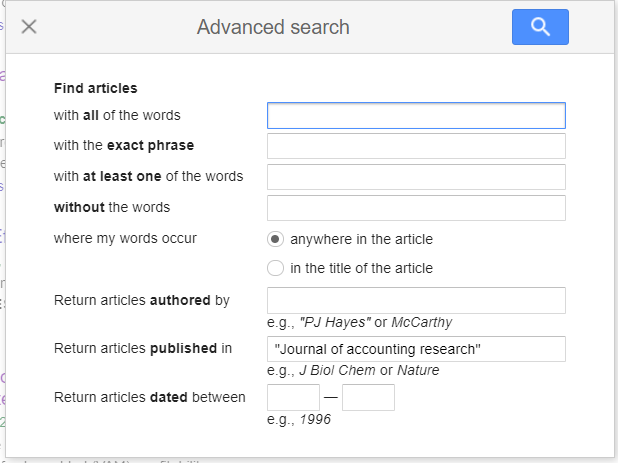
For example, source:"journal of accounting research" in Google Scholar may still get you results from “China Journal of Accounting Research” or “international journal of accounting research” and there is no way to match results by ISSN specifically.
The trick is that while there is no explicit ISSN field in Google Scholar to match unlike for Scopus or Web of Science, you can search for ISSN in the full text of Google Scholar, but if you use that alone you may get false drops from papers which just happen to have the ISSN in full-text for some reason.
Anne-Wil Harzing of Harzing Publish or Perish Software, recommends you combine both the source/publication search with a ISSN search to get the cleanest results.
If you still want to use Google Scholar using this method, you can try the Google Scholar search directly, but my recommendation is to download and use Harzing’s Publish or Perish tool (a tool we covered in a past Research Radar) and use the built-in Publication/Journal search feature to simplify matters. Below shows an example of a use.
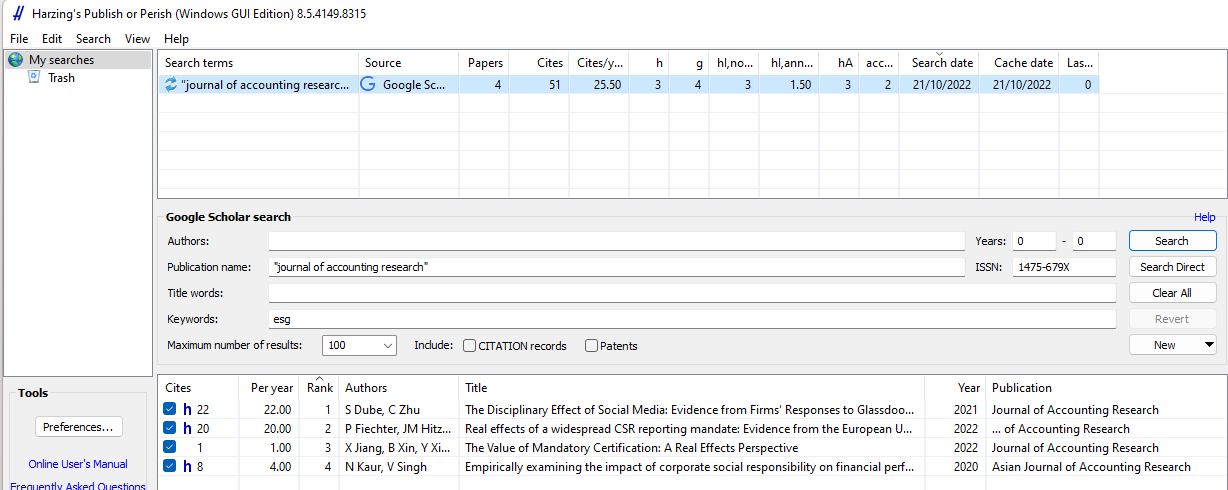
This still won’t allow you to get past the 1,000 results limits but using Harzing’s software makes it easier to do such queries in batches.
Why Lens.org
Lens.org is a free scholarly search system by Cambia, an independent non-profit social enterprise. The original Lens.org was known for allowing patent searches but in 2018 Lens.org started including what it calls the Scholarly Works Search feature. This search covers over 250 million academic records (journal articles, book chapters, conference proceedings, theses and more) aggregated from various open sources including Crossref, Microsoft Academic Graph, OpenAlex, PubMed, CORE and more. While it is not as big as Google Scholar, it is one of the largest sources and unlike Web of Science or Scopus which is selective on what journals are included, Lens.org takes an inclusive approach to what is included.
This means that if you are interested in a particular journal not indexed in Scopus or Web of Science, chances are you will find it here.
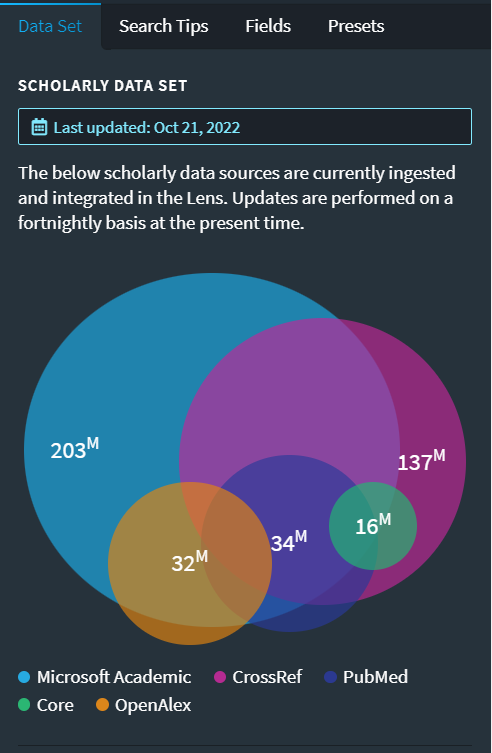
More importantly, unlike Google Scholar, Lens.org provides a very robust and powerful search system that is comparable to what you get in commercial databases like Scopus and Web of Science and this makes it suitable for the search we are doing here that requires precise searching.
Recommended steps for Lens.org
We have already gone through the steps on what to do for Scopus and Web of Science, and the steps remain the same for Lens.org
- Check each journal on your list one by one to ensure they are correctly included in Lens.org
- Once all the selected journals are verified, create a search strategy with OR operators to include all results from that set of journals
- Run a separate search strategy for just your keywords
- Combine the results from the second and third steps using the search history or saved query
Like Web of Science and Scopus, I highly recommend you register for a free Lens.org account and login before you start doing the search.
For Lens.org, this is the search strategy I came up with that works in Lens.org for FT50 journals:
source.issn:(01654101 OR 00218456 OR 00014826 OR 00221082 OR 0304405x OR 08939454 OR 10477047 OR 02767783 OR 00014273 OR 03637425 OR 00018392 OR 00472506 OR 00251909 OR 10477039 OR 01432095 OR 00935301 OR 00222429 OR 00222437 OR 07322399 OR 02726963 OR 0030364X OR 10591478 OR 15234614 OR 08239150 OR 13806653 OR 00028282 OR 00129682 OR 00223808 OR 00335533 OR 00346527 OR 00221090 OR 15723097 OR 07421222 OR 03613682 OR 10422587 OR 00178012 OR 00904848 OR 00219010 OR 01674544 OR 08839026 OR 00222380 OR 01708406 OR 07495978 OR 15328937 OR 00187267 OR 01492063 OR 19324391 OR 10577408 OR 00920703 OR 00487333)
In Lens.org, choose the structured search for Scholarly works and change to the “Query Text Editor” tab and paste the query from above into the box.
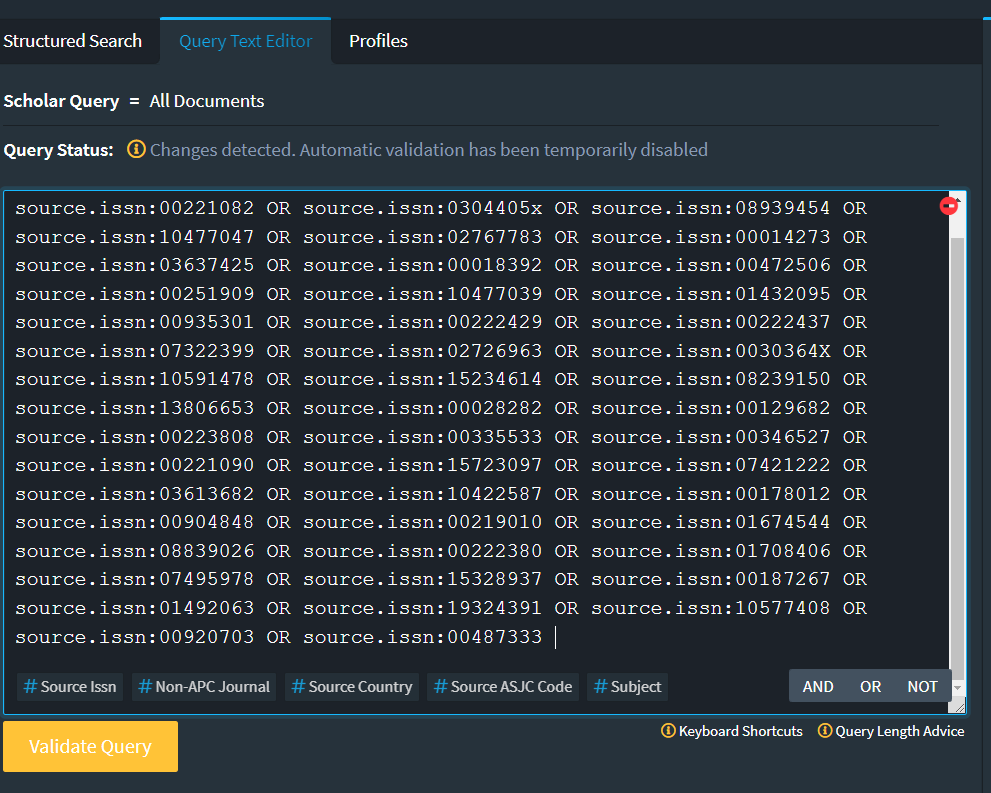
Once you have validated the query (click on “Validate Query”), you can submit the query and check if it is working as expected.
Note: Note: A prior version of the search strategy had slight issues with picking up extra articles, this has been since updated above with a better strategy that should now work flawlessly.
Once you are happy with the results, you can save the results into saved queries. You may need to register for a free Lens.org account.
The rest of the steps should be straight forward; do another search with the keywords you want and then merge the two saved queries. First, go to "Work Area", and select the two earlier saved queries. Click "interset" on the right side of the screen.
Conclusion
This is the third and final part of a series of creating advanced search strategies that match articles only in certain journals. We have covered both Scopus, Web of Science and now Google Scholar and Lens.org. The same logic can be applied for practically any other database with the appropriate coverage and functionality.